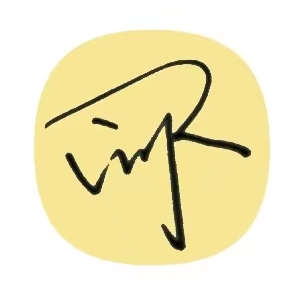1 安装插件Vetur
2 配置自动格式化
具体路径【文件】-【首选项】-【设置】,打开设置(json)
{
// vscode默认启用了根据文件类型自动设置tabsize的选项
"editor.detectIndentation": false,
// 重新设定tabsize
"editor.tabSize": 4,
"editor.fontSize": 22,
// #每次保存的时候自动格式化
"editor.formatOnSave": true,
"editor.formatOnType": true,
"editor.codeActionsOnSave": {
"source.fixAll.eslint": true
},
// 一个tab 代表4个空格宽度
"vetur.format.options.tabSize": 4,
// 编辑器默认格式化工具 很重要
"editor.defaultFormatter": "octref.vetur",
// 配置格式化工具的选项 根据需要自己配置
"vetur.format.defaultFormatterOptions": {
"prettier": {
// Prettier option here https://prettier.io/docs/en/options.html
// 字符串单引号
"singleQuote": true,
// 去掉行末尾分号要
"semi": false,
// 箭头函数 参数需要()包起来
"arrowParens": "always",
// 是否用tab false的话用空格代替tab
"useTabs": false,
// 去掉对象末尾的逗号
"trailingComma": "none"
}
}
}